Six Simple Steps to Delete or Deactivate Your Facebook Account
Are you thinking about taking a break from Facebook or want to say a final goodbye for good? Whether you want a temporary break or a permanent exit, understanding how to delete or deactivate a Facebook account is essential. In this blog post, I’ll share the simple steps that I used.
Why Delete or Deactivate?
Before diving into the how-to, it’s important to consider why you might want to delete or deactivate your Facebook account. Reasons could include privacy concerns, reducing screen time, or taking a break from social media. You may have another reason altogether. So, whatever your reason, let’s learn how to delete or deactivate a Facebook account.

How To Deactivate Your Facebook Account
Deactivating your account means temporarily hiding your profile and timeline. Here’s how you can do it:
1. Go to Facebook and log into your account.
2. Click on the down arrow at the top right of Facebook, then click Settings & Privacy > Settings.
3. Click on Your Facebook Information in the left column.
4. Click Deactivation and Deletion.
5. Choose Deactivate Account, then click Continue to Account Deactivation and follow the instructions.
6. That’s it.
Deactivating allows you to return and reactivate your account later, keeping your profile, photos, and information intact. So, no loss.
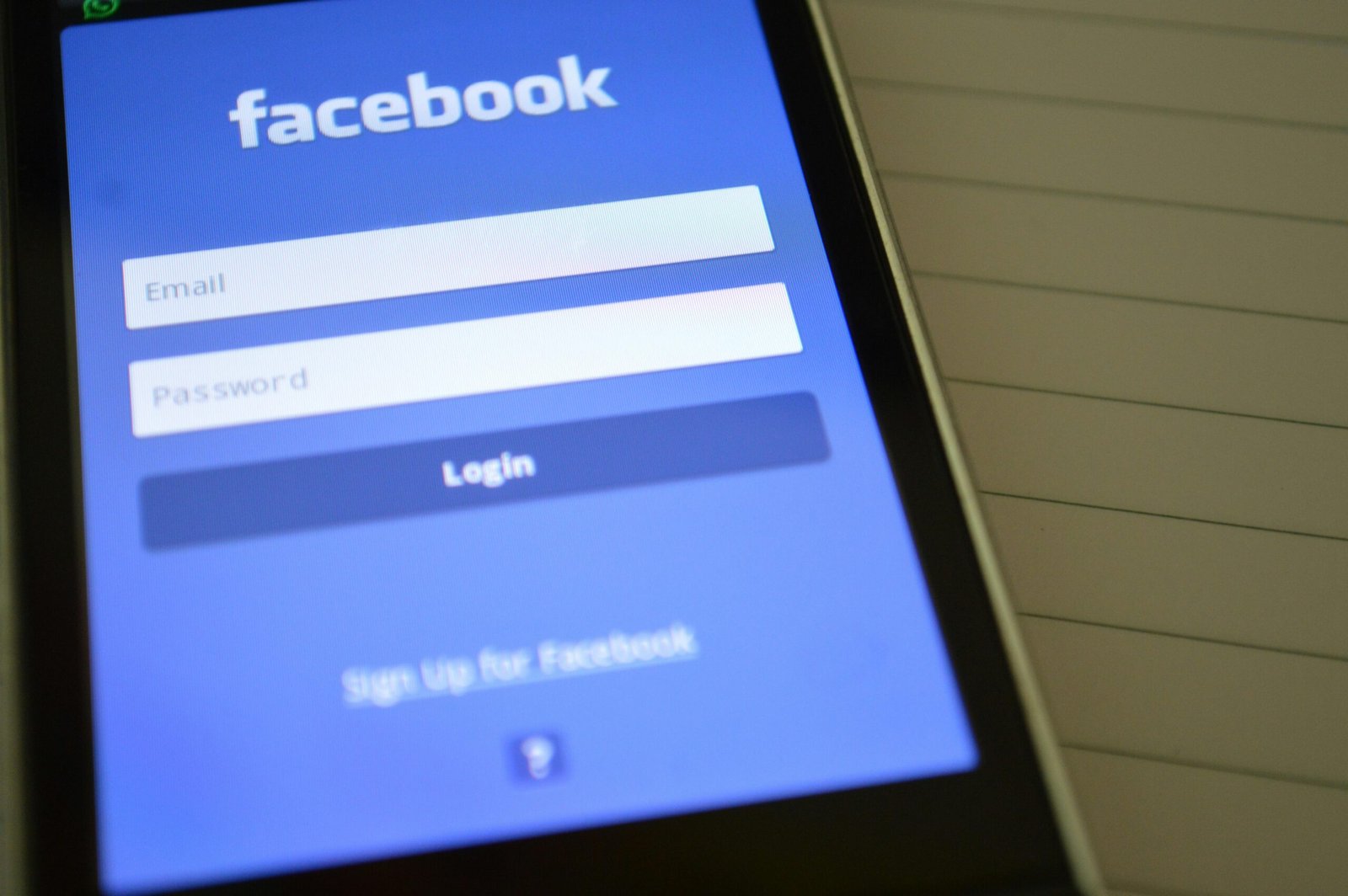
How To Delete Your Facebook Account Permanently
Deleting your account permanently involves removing your profile and all associated data from Facebook’s servers. Here’s how to do it:
1. Again, log into your Facebook account.
2. Go to Settings & Privacy > Settings.
3. Click on Your Facebook Information.
4. Click Deactivation and Deletion.
5. Select Delete Account, then click Continue to Account Deletion and follow the instructions.
6. That’s it.
Remember that deleting your account permanently removes all your information from Facebook, and you won’t be able to retrieve it once it’s gone.
Considerations Before Deleting or Deactivating
Before you make your decision, think about:
- Download a copy of your Facebook data if you want to keep photos, posts, and other information.
- Deactivating or deleting your account doesn’t affect Messenger. You can still use it if it’s not tied to your Facebook account.
- If you choose to deactivate your account, you can reactivate it anytime by logging in with your email and password.
Takeaway note
Deleting or deactivating your Facebook account is a personal decision. Whether you’re taking a break or leaving for good, understanding the process ensures you can manage your online presence confidently.
This guide should help you navigate deleting or deactivating your Facebook account. Consider your reasons and follow the steps carefully to achieve your desired outcome.
I hope you find this blog post useful as well as informative.
Continue your journey of learning with our latest posts! Click here to explore more on howtothings.net.
