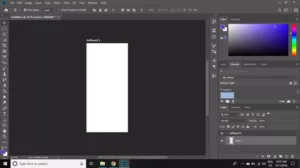How To Create Art Board Projects In Adobe Photoshop?
Thomas and John Knoll, two brothers, created Photoshop in 1987. In 1988, they sold Adobe the distribution rights. Initially, the item was known as Display. Both Windows and Mac machines can run Photoshop. Users can generate, modify, and save images in a variety of formats because it is a raster graphics editor. Photoshop may be used to edit a single image or big groups of photographs.
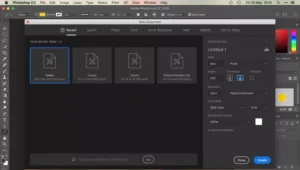
With the help of Photoshop’s layer-based editing system, you may create and modify photos with several overlays. Layers serve as filters that impact underlying colors and can be used to add shadows and other effects.
Keyboard shortcuts and automation capabilities in Photoshop can help you speed up time-consuming operations. Install new brushes, textures, plugins, effects, and other helpful add-ons to Photoshop to keep it functioning better.
How to Use the Artboards Feature of Adobe Photoshop CC
Large PSD files with several layers and a complicated workflow are frequently the consequence of creating components for mobile apps that are intended to work on various screen sizes. Artboards in Photoshop were introduced to speed up the creation of visuals for mobile devices.
Note: Instructions in this article apply to Photoshop CC 2019 for Windows and Mac.
How to Create Artboards In Photoshop CC
In the Preset Details window that displays when you create a new document in Photoshop, Artboard is a choice:
1. Select Create New when Photoshop is open.
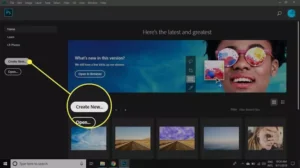
2. Select the tab for mobile.
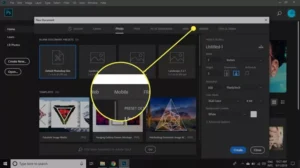
3. You’ll find settings for various iPhone sizes, Android phones, iPads, Microsoft Surface computers, Macs, Apple Watch sizes, and a universal size for anything else. Select one of the choices, then click Create to start working.
Important: The checkbox next to Artboard needs to be selected. Click the box to check it if it isn’t.
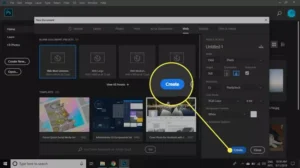
How Do Artboards Work in Photoshop?
Similar to its cousin in Adobe Illustrator, Photoshop’s artboards feature treats each artboard as a unique layered document. The layers, layer groups, text, smart objects, and other elements that can be added to a Photoshop document are all separate for each artboard. Both the order of the artboards itself and the layering order in each artboard can be changed in the Layers palette.