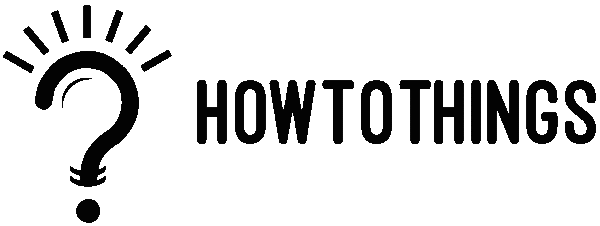Simple Ways To Organize Your Digital Photos in Cloud and Local Storage
Do you have lots of digital photos scattered around on your devices? It’s time to get organized! Keeping your digital photos tidy in the cloud and local storage is helpful. Why? Because it makes finding and enjoying your memories easy. Let’s explore why organising your digital images in (cloud and local storage) is essential and how you can do it without any fuss.
Keeping your digital photos organized is super important. Why?
It helps you find them easily when you want to see those precious memories. Think about it like tidying up your room to find your favourite toy whenever you want to play with it. Organizing your digital photos means you can enjoy remembering memorable moments without stress.
Imagine you’ve been on a fun trip and taken many fantastic photos. Now, if they’re all jumbled up and scattered everywhere on your phone, computer, or in different online storage places, finding the ones you want can be a real hassle. But if you organize them neatly, it’s like having your little photo album where everything is easy to find.
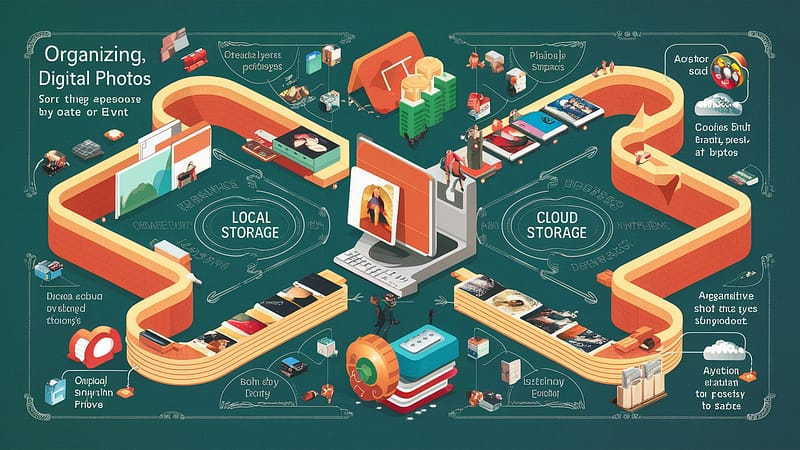
So, let’s dive into how you can organize your digital photos (Cloud and Local Storage).
Step 1: Gather All Your photos
Start by finding all your photos. Check your phone, camera, computer, and other devices where you might have saved pictures. Also, don’t forget about your emails and social media accounts. Once you’ve found them, put them all in one place. This can be a folder on your computer or a drive.
Step 2: Convert Physical Photos into Digital Ones
If you have printed photos, you can turn them into digital files using a scanner or a scanning app on your phone. This way, you can keep all your pictures in one place, making them easier to organize and protect.
Step 3: Delete Duplicates and Unwanted Photos
Look through your photos and delete any duplicates. Also, get rid of pictures that are blurry, too dark, or just not needed. This step will save you space and make the next steps easier.
Step 4: Create Folders
Organizing starts with creating suitable folders. You can make folders for each year, event, or person. For example, folders like “2024,” “Family Reunion,” or “Baby’s First Steps” will help you know where to look for specific photos.
Step 5: Use Descriptive Names
When you save your photos, use names that describe what’s in them. Instead of names like “IMG_1234.jpg,” rename them to “Beach_Trip_July_2024.jpg.” This makes it easier to find photos later without opening them.
Step 6: Choose Between Cloud and Local Storage
When organizing your digital photos, deciding between storing them in the cloud or on your own devices is crucial. Cloud storage offers the advantage of accessibility, allowing you to access your photos from anywhere with an internet connection. Additionally, many cloud services provide free storage options, with the flexibility to upgrade for more space as needed. Moreover, your photos are safeguarded by robust security measures implemented by the cloud service provider. Popular options include Google Photos, which offers unlimited storage for compressed photos and seamless sharing features, iCloud, which automatically syncs photos across all Apple devices, and Dropbox, known for its easy file sharing and collaboration capabilities alongside photo storage.
On the other hand, local storage provides immediate access to your photos without relying on an internet connection. With a one-time purchase cost, you can own storage devices such as external hard drives or SSDs, giving you complete control over where and how your photos are stored. While external hard drives function as portable treasure chests for your photos, SSDs offer faster access speeds, albeit at a higher cost. Understanding the advantages and disadvantages of cloud and local storage options empowers you to decide based on your photo organization requirements and preferences.
Step 7: Back Up Regularly
Always back up your photos, whether you’re using cloud or local storage. If you make changes, like adding new images or organizing folders, update your backups. This keeps your memories safe no matter what happens to your devices.
Some storage services offer automatic backup features, which make backing up your photos a breeze.
For example, Google Photos and iCloud can automatically back up your photos whenever you’re connected to the internet. Just turn on the automatic backup option in the settings, and your photos will be safely backed up without you having to do anything.
If your storage service doesn’t offer automatic backup, don’t worry!
You can still manually back up your photos. Select the images you want to back up and choose the backup option. This way, you can ensure that all your precious memories are safely stored and ready to be enjoyed whenever you want.
Step 8: Use Helpful Tools
Many tools are available to help you organize your photos. Some popular ones include Google Photos, Apple Photos, Adobe Lightroom, and Microsoft OneDrive. These tools offer features like automatic organization, facial recognition, and easy sharing options, making it even more straightforward to manage your photo collection.
Step 9: Maintain Your System
Keep your photo organization system going. When you get new photos, put them in the correct folders and back them up. Spend a little time each month checking your organization and making changes.
You can keep your digital photos organized and safe by following these steps and using helpful tools. This makes it easy to enjoy your memories whenever you want and share them with friends and family without any hassle.
I hope you find my tutorial on digital photos informative. Feel free to leave your questions, feedback, or additional queries in the comment section below. I’ll be actively monitoring and responding to assist you further.