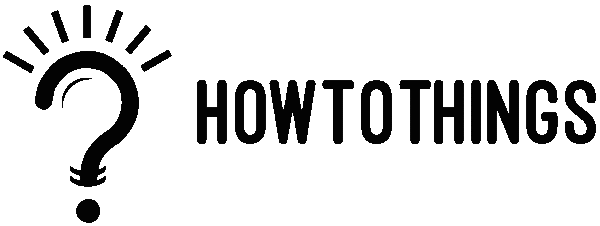How To Add Location In Google Map?
These days, most individuals rely on Google Maps for their navigational needs. Thanks to Google Maps, navigation is now much more straightforward than ever. The application has also been continually updated with new features to improve user accessibility. Many users want to find out how to add a location to Google Maps. Whether you’re using the desktop version or the mobile app on an iPhone or an Android device, here’s how to add a location.
Procedure to add a location in Google map
You can add missing places and companies using Google Maps.
On Desktop
- Visit maps.google.com first.
- Use the search box in the top-left corner of the screen to look up the address.
- To add a missing place, select Add in the sidebar that opens.
- In the pop-up window, enter the location’s name, address, and category (these are necessary), along with any additional details you want to provide. There are more than a dozen categories available.
These include:
- Food & drink
- Shopping
- Services
- Hotels & lodging
- Outdoors & recreation
- Religion
- Office & industrial
- Residential
- Education
- Click Submit
On Android
Here is the procedure how can you add location on your android:
- Start the Google Maps application.
- Lookup the address.
- Tap “Add a missing place”
- Include the relevant details, such as the category, address, and name of the location.
- Select the Submit button.
- Hit “Submit”
On iPhone
Here are the procedures you must follow if you have an iPhone in order to add a place to Google Maps:
- Start the Google Maps application.
- Use the search box to find the location or long-press a point to drop a pin.
- To access the info bar, tap it when it displays at the bottom of the screen.
- At the information page’s bottom, click Add a missing place.
- Include any additional information you want to include, along with the location’s name, address, and category.
- At the bottom of the screen, in the right corner, tap the Submit button.
FAQs
How can I add my place in Google Maps?
To add your place to Google Maps, open the Google Maps app or website and sign in. Click on the menu and select “Add a missing place.” Enter details like name, address, and category. Submit the information, and Google will review and verify it. Once approved, your place will appear on Maps.
How can I create my own location on Google Maps?
To create a custom location, open Google Maps and tap “Your Places” in the menu. Click “Maps” and then “Create Map.” Add a marker by clicking the “Add marker” tool and placing it on the map. Name your location and save the changes. You can also customize it with descriptions and colors.
How do I set my home location in Google Maps?
To set your home location, open Google Maps and tap on your profile picture. Select “Your Places” and go to the “Labeled” tab. Tap “Home”, enter your address, and save it. You can now quickly navigate to your home by typing “Home” in the search bar.
How can I pin locations on Google Maps?
To pin a location, open Google Maps and find the place you want to mark. Press and hold the spot until a red pin appears. You can save the pinned location by tapping “Save” and adding it to a list like “Favorites” or “Want to go.” This helps you quickly access essential places.