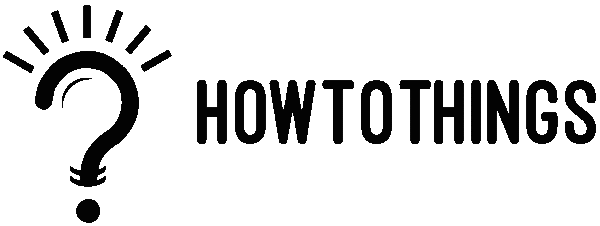How To Hide Menu Bar On Shopping Cart?
1. In your Shopify Admin go to: online store > themes > actions > edit code
2. Find Asset > theme.css and paste this at the bottom of the file:
.template-cart .header-wrapper > [class^=’site-header’], .template-cart .header-wrapper > [class^=’site-header’]> .site-header{ display: none !important; }
So by this code you can hide certain shopify menu.
How can you add, remove or edit menu items in your online store in shopify menu?
You can build your store’s navigation by adding menu items to your online store menus. Links in the menu are to products, collections, webpages, blog posts, policies, or other websites. Menu items can also be removed or edited.
In most cases, you must first create an item before linking to it. For example, before you can add a collection to a menu, you must first create it.
The Navigation page in your Shopify admin allows you to view and modify your online store navigation.
Create collection
You can categorise your products by grouping them into collections to make it easier for customers to find them. Here are some examples of collections you could make:
- Men’s, women’s, and children’s clothing
- Items of a specific type, such as lamps, cushions, or rugs on sale items of a specific size or colour
- Seasonal products, such as holiday cards and decorations
After you create a collection, it can be displayed on your online store as a webpage with a gallery of the collection’s products. Your customers can then visit a specific product’s page by clicking a product image on the collection page. You can make it easier for customers to find and view collections by including links to them in a menu in your store’s navigation.
The layout and appearance of collection pages are determined by your theme.
The Collections page in your Shopify admin allows you to view, create, and edit collections.
Types of collections
There are two kinds of collections you can make:
Automated collection:
An automated collection includes matching products by using selection conditions. You can specify up to 60 selection criteria. You can also specify whether products must meet all or any of the conditions in order to be included in the collection. When you add a new product that meets the collection’s selection criteria, it is automatically added to the collection.
Automated collections are usually preferred because future products are automatically added once the conditions are met. If you have a large product selection or seasonal or rotating inventories, using automated collections can save you a lot of time. Assume you own and operate a clothing store. If you label all of your products with a seasonal tag, such as summer or fall, all of your seasonal clothing will be included in the matching collection.
One disadvantage of creating an automated collection is that you cannot remove specific products from it unless you change the collection’s conditions or edit the product details to no longer match the conditions.
Manual collection:
A manual collection only consists of the items you select yourself. As a result, unless you manually add or remove things, the collection always contains the same products.
Manual collections require more work to maintain, but they are a good option for the personal curation of small or specialised collections. For instance, you can set up a discount that only applies to the products in a manual collection if you intend to hold a one-time flash sale with only a few products.
A collection’s type cannot be altered once it has been created.
If you are still not sure how to do it, you can ask help in Shopify community.