Easy Get Rid Of My AI On Snapchat With Snapchat+
Are you tired of Snapchat’s AI filters and suggestions getting in the way? You’re not alone. Many Snapchat users find AI features annoying or intrusive and want a more straightforward, private experience without AI-generated content. In this guide, I’ll show you easy steps to get rid of My AI on Snapchat so that you can enjoy a more personalized and comfortable experience. Let’s get started.
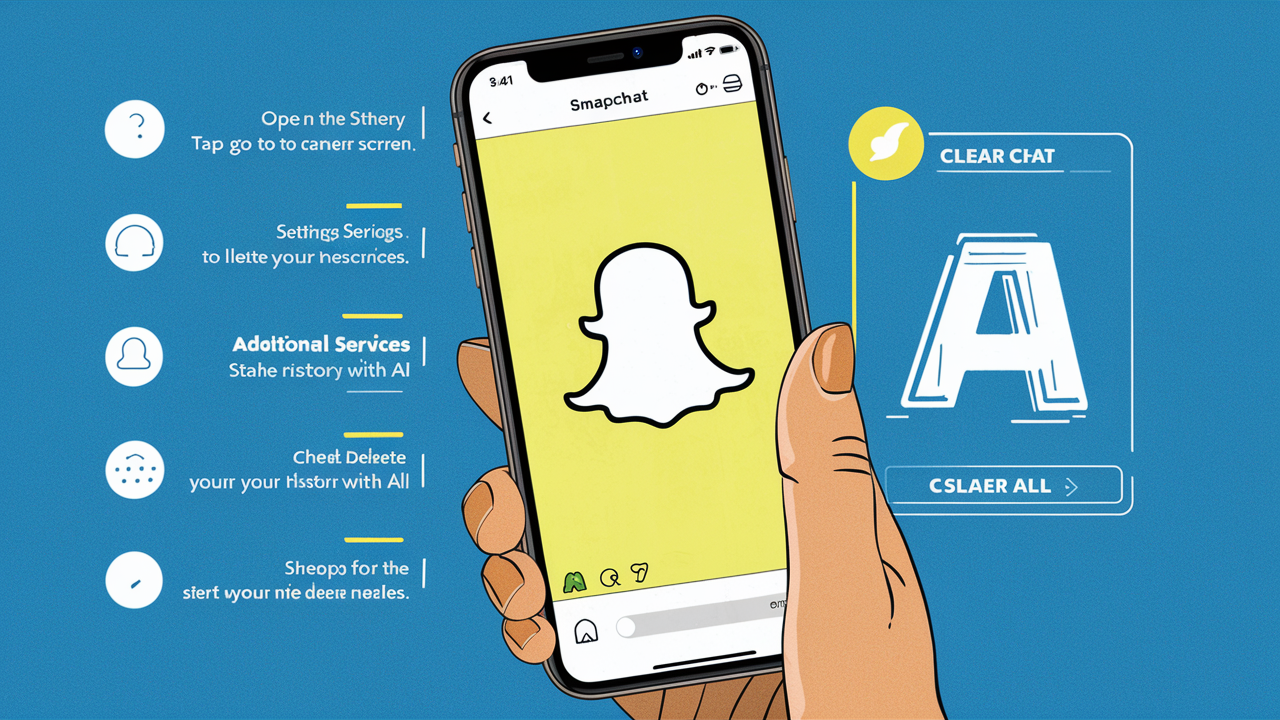
Getting Rid OF My AI On Snapchat
You can’t delete AI from Snapchat; unpin it. To unpin, you need Snapchat+. It gives access to this feature. So, before anything else, ensure you’re subscribed to Snapchat+.
- Next, open Snapchat by tapping the yellow icon with an image resembling a ghost on your Home screen or App menu.
- Then, tap your profile icon, the icon with your Bitmoji or an image resembling a person in the upper-right corner.
- After that, tap your Snapchat+ banner at the top of your profile menu if you are subscribed to Snapchat+.
- Finally, unpin My AI by tapping the toggle switch to change My AI from pinned to unpinned.
Getting Rid Of My AI from Your Chat Feed
Many people find the AI chat feed on Snapchat intrusive and prefer a more straightforward, private experience. If you’re one of those users, here’s how to remove My AI from your chat feed.
- Open Snapchat by tapping the yellow icon with an image resembling a ghost on your Home screen or App menu.
- Open the Chat screen by either swiping right or tapping the icon resembling a speech bubble at the bottom.
- Tap and hold the My AI chatbot, which is usually pinned to the top of the screen. This will open a menu.
- Tap Chat Settings to display a menu with options for the My AI chat.
- Finally, tap Clear from Chat Feed, which is the red text at the top of the menu.
Note: Both Snapchat+ subscribers and regular Snapchat users can delete the AI chat feed from their chat history.
Only Snapchat+ subscribers have the added capability to unpin My AI from the top of their chat feed. However, even with Snapchat+, it is not possible to permanently delete AI chat from Snapchat. Users can only temporarily remove it from their chat feed.
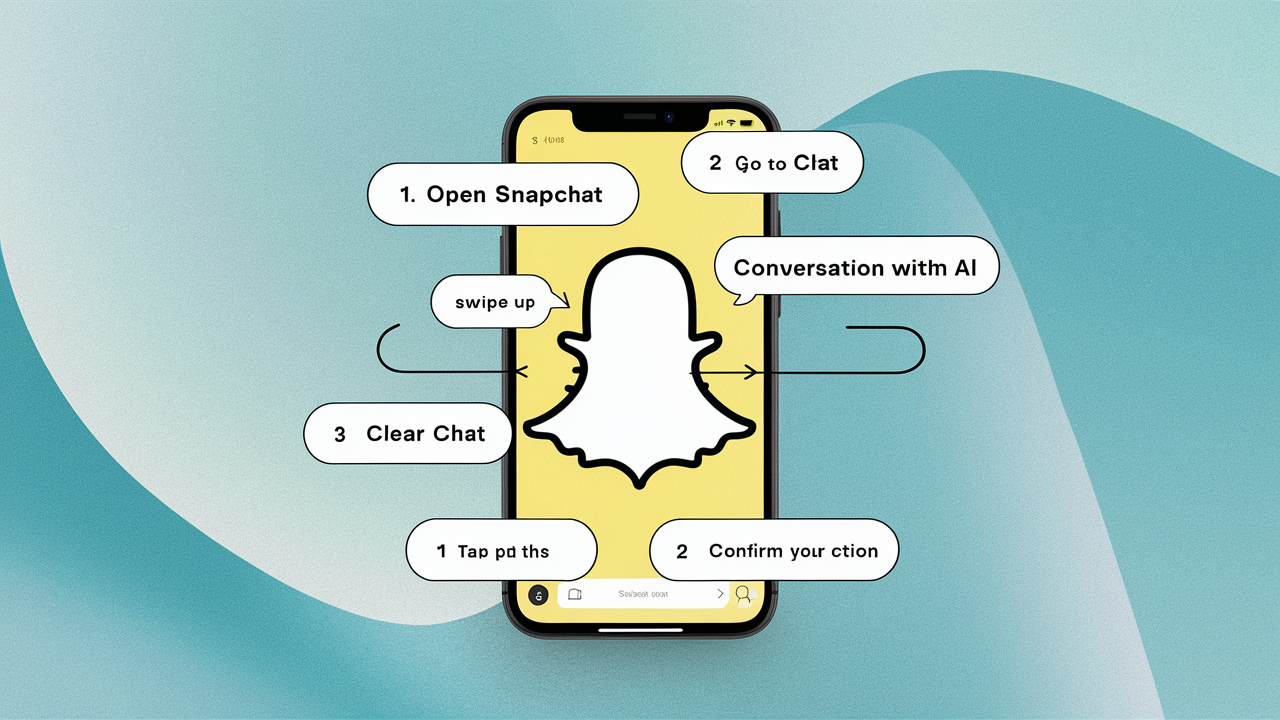
Getting Rid Of My AI Conversation
Some users want to delete conversations, like those with My AI, for privacy or to tidy up their chat history. When they delete these chats, they control their digital space and keep their interactions private.
To delete My AI conversations:
- Open Snapchat.
- Go to the Chat screen.
- Find the My AI conversation.
- Tap and hold the conversation.
- Select the option to delete or clear the conversation.
- Confirm the deletion.
Takeaway
Right now, only people with Snapchat+ can remove My AI from their chats. But if many users tell Snapchat they want this option, it might become available for everyone. So, users can help make Snapchat better for everyone by reaching out and sharing feedback.
I hope you found my article on removing My AI from Snapchat helpful. Your feedback is valuable, so please share your thoughts in the comment section below. If you’re interested in reading more informative articles, you can click on the links provided.
