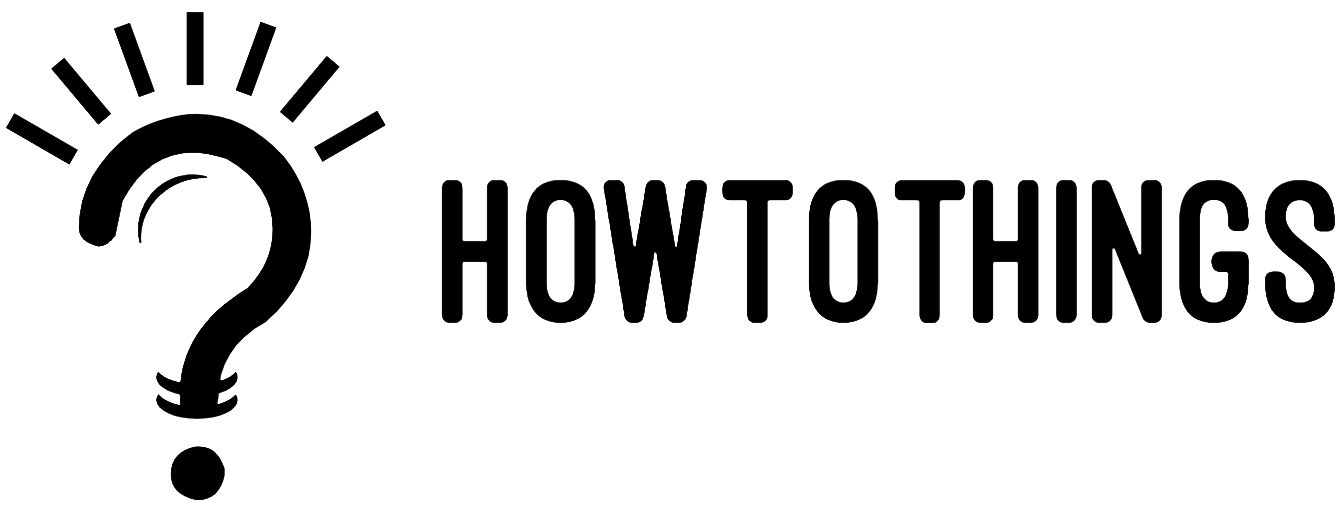How to copy and paste on MacBook
Copy and cut text or others files from one location, and pasting it in other location. In most apps these methods work.
Copy Or Cut
First select the text or other item that need to be copied or cut. Then use one of the steps below to save the item/file to your clipboard so it can be pasted in another place.
Copy
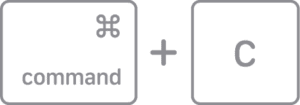 Credits Apple.com
Credits Apple.com
- Press Command key + C
- Or you can choose Edit > and select from the menu bar.
- Or Control-Click (or right – click) the text or item you selected, and then choose option from the shortcut menu.
Cut
 Credits Apple.com
Credits Apple.com
- Press Command – X key
- Or you can choose Edit > Select Cut from the menu bar.
- Or Control – click (or right – click) the item/text you have selected, then choose Cut option from the shortcut menu.
Pasting, Or Past and Match Style
Place your insertion point first by clicking, and then follow one of these instructions to paste your copied item there. The pasted item will match the style, color, size, or other style of the surrounding content when you paste and match style.
Past
 Credits Apple.com
Credits Apple.com
- Click Command-V.
- Or, select Edit > Paste in the menu bar.
- Or, you could Control-click (or right-click) the object you’ve chosen, then select Paste from the shortcut menu.
Past And Match Style
![]() Credits Apple.com
Credits Apple.com
- Click Option-Shift-Command-V
- Or use the menu bar to select Edit > Paste and Match Style.
Want To Know How To Take Screen Shot On Mac? Click Here