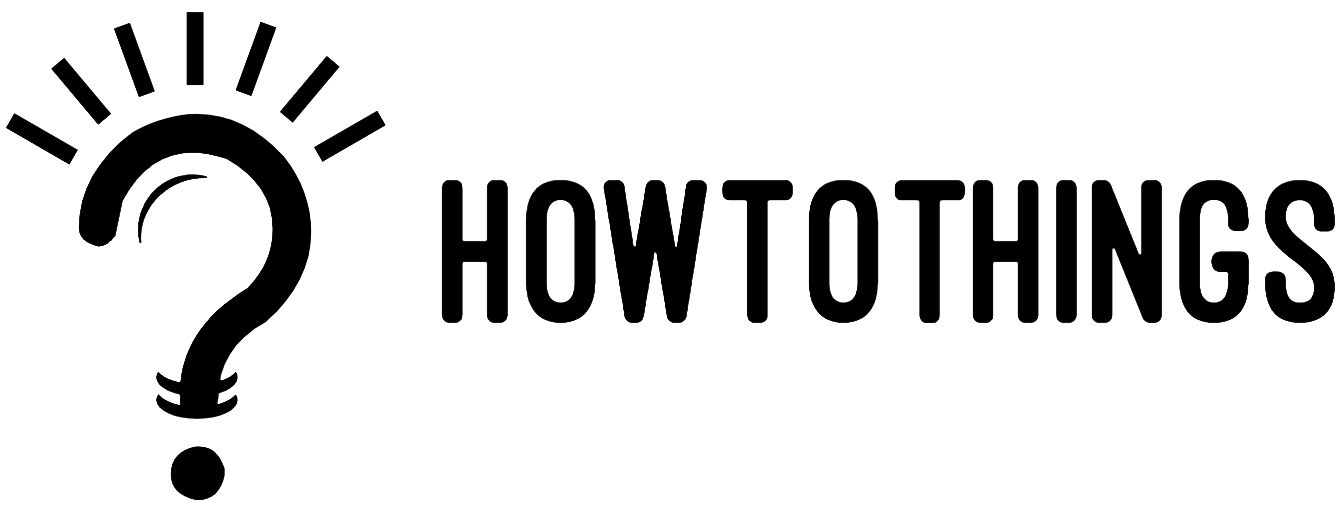How To Install Serum Banks
Installing banks is a wonderful approach to get more use out of the plugin if you’re trying to increase the number of presets in your Serum library and gain access to a vast array of new sounds. It’s simple to get incredible-sounding presets that surpass the basic presets included with the plugin thanks to the thousands of Serum banks that are readily available online.
You must understand how to install any new Serum banks that you have lately obtained.
Open the Serum presets folder first to install Serum banks. By choosing “Show Serum Presets Folder” from the Serum menu, you may go to this folder. Next, paste your Serum bank wherever you like into this folder. In the Serum menu, select “Rescan folders on disk” to finish.
I’ll walk you through installing preset banks in Xfer Serum in four simple steps:
- Step 1: Download Serum Bank
- Step 2: Open The Serum Presets Folder
- Step 3: Copy & Paste Bank Into Presets Folder
- Step 4: Rescan Folders In Serum
Now without further ado, let’s begin!
Step 1: Download Serum Bank
Downloading the Serum bank you want to install first into your computer is the first step in installing a Serum bank. Before moving on to the following step, make sure to extract the file if it is in.zip or.rar format.
Step 2: Open The Serum Presets Folder
Launch the Serum presets folder next. All of the Serum presets and banks are stored here.
- Mac: \Library\Audio\Presets\Xfer Records\Serum Presets\Presets
- Windows: \Documents\Xfer\Serum Presets\Presets
If you are having trouble finding the presets folder, you can quickly open it by choosing “Menu > Show Serum Presets Folder” from the Serum menu.
Step 3: Copy & Paste Bank Into Presets Folder
Your new Serum bank should be copied and pasted into the Serum presets folder. You are welcome to create a new folder or simply paste it into an existing one.
Step 4: Rescan Folders On Disk
Lastly, from the Serum menu, choose “Rescan folders on disk.” You can now use the Serum plugin to access your brand-new Serum bank!
FAQ | What Does “Serum Presets Folder Not Found” Mean?
Reinstalling the plugin and restarting your DAW are the best courses of action if the Serum presets folder cannot be located. It’s possible that Serum was improperly installed at first or that the folder was unintentionally deleted. To see if the preset folder is present on your computer, choose “Show Serum Presets Folder” from the Serum menu.
FAQ: How Do I Export A Preset For A Serum?
Simply click the save icon to the left of the loaded preset name to export a Serum preset. You will see a file popup asking you to select a default name and save the location.
Where Do Serum Wavetables Get Stored?
Wavetables for serum are kept in the same folder as presets for serum. Select “Show Serum Presets Folder” from the Serum menu in the top-right corner of the screen. The “Tables” folder is where all Serum wavetables are kept.
If you want to install serum presets click here.