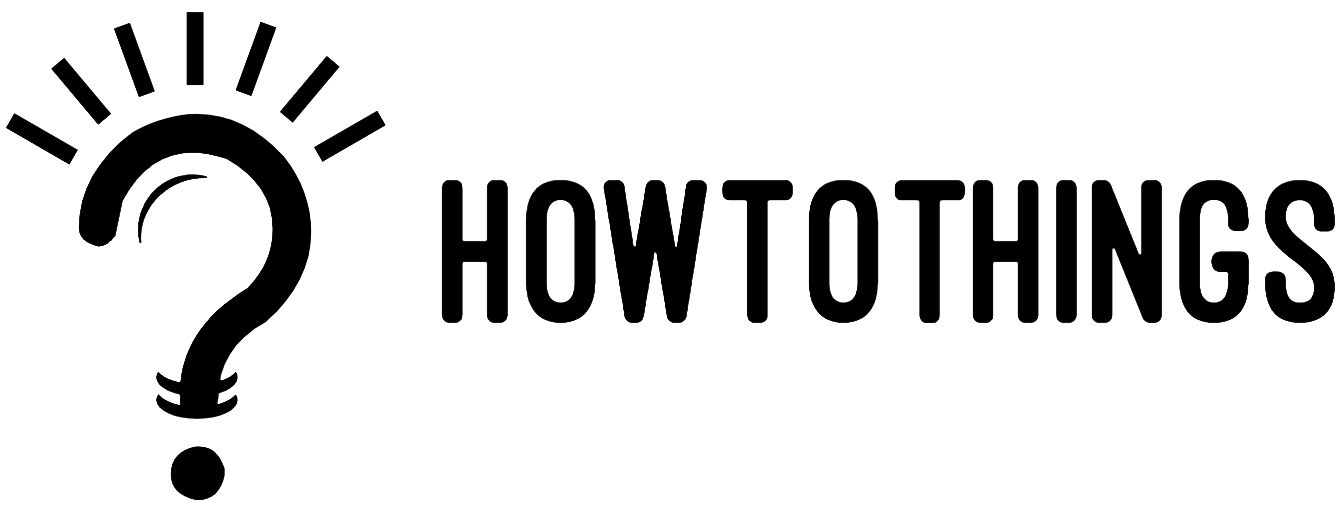The way we use our mobile devices to communicate with one another has changed as a result of FaceTime.FaceTime calls for business, education, and entertainment have become increasingly popular since the iOS feature was released. Navigating the various device interfaces takes practice.
You can record a FaceTime call on any iOS device by following the steps in our comprehensive guide. Additionally, we’ll talk about how to record FaceTime with audio on an Android device and why you might want to use video recording software to record your calls.
Why keep FaceTime calls on tape?
FaceTime is now used for more than just making personal calls. Many people use FaceTime for business or to record online content. Take a look at our inventive ways to use FaceTime call recordings for purposes other than personal calls:
- Interview guests for YouTube videos, podcasts, or other content.
- Record memories of friends and loved ones for academic or journalistic research.
- Capture business meetings and review calls at any time.
How to Record FaceTime on a Mac
Apple products are easy to integrate across all devices, and recording FaceTime with audio on a Mac is not difficult. Learn how to record FaceTime with sound on a Mac by following these steps:
- On your macOS system, launch FaceTime.
- Press Command + Shift + 5 on the keyboard.
- Choose a Save To location and the Built-in Microphone of your computer as the source by selecting Options from the screen capture menu.
- Select Record Selected Part or Record Whole Screen. Click and drag your mouse to select the area of your screen you want to record if you only want to record a portion of it.
- To begin a new screen recording, click Record.
- FaceTime can be used for a call.
- When your call is over, click Stop Recording, and the recording will be saved in the specified location.
Record FaceTime Call, With Audio on Mac With Your iPhone
Do you adore Apple products? You can record FaceTime calls with audio on a Mac using your iPhone.You can record a FaceTime call by connecting your desktop system directly to your mobile device if you have both an iPhone and a Mac and are obsessed with all things Apple.
- Use a lightning cable to connect your iPhone to your Mac
- Then launch QuickTime from your Mac’s dock or applications folder.
- From the menu bar, select File and then New Movie Recording.
- To view a list of available cameras, click the arrow to the right of the Record button.
- From the list, choose your iPhone.After unlocking the screen on your phone, your display ought to appear in QuickTime on your Mac screen.
- Open FaceTime on your mobile device.
- Click the Record button in Quicktime.
- FaceTime on your phone can be used to make a call.
- When your call is over, select Stop Recording.Select Save from the File menu.
- Click Save after giving your recording a name and choosing a location to save it.