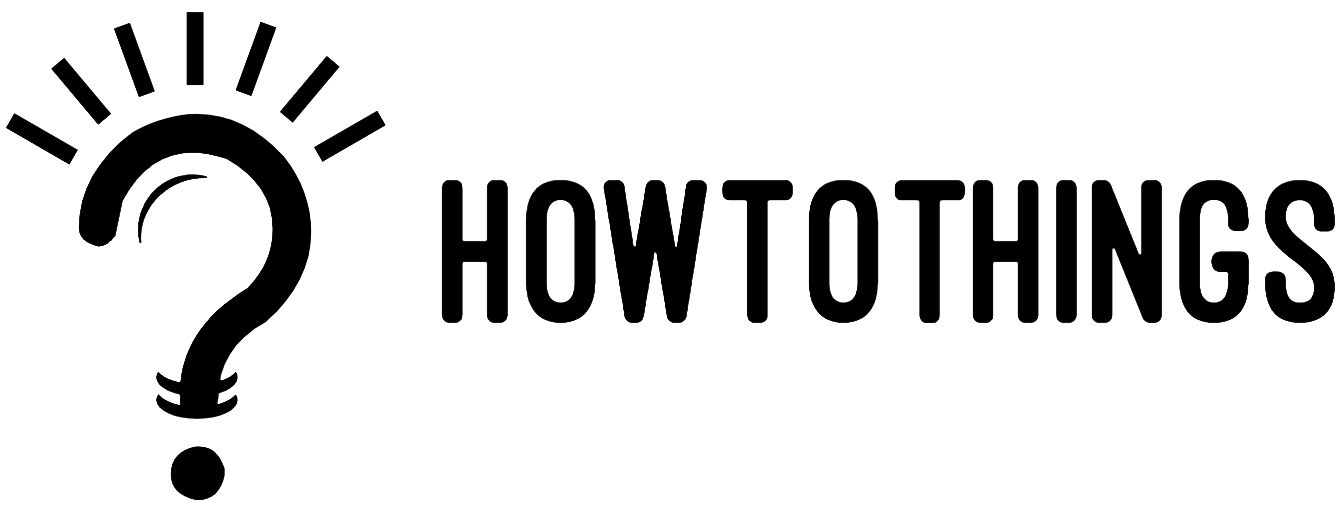Here, we’ll show you how to conceal a page on the dealer.com website step-by-step. Dealer.com is a website for the automotive industry that allows car dealerships to post their automobiles for sale and gives potential buyers a place to look for their next vehicle.
Learn how to manage your page on a dealer.com website so that it is hidden from the public view and serves your purposes.
There are numerous methods for hiding a page on a dealer.com website, some more complex than others, but all of them are possible with the right information.
If you want to learn the fundamentals of hiding a page on a dealer.com website, keep reading because we’ll go over everything you need to know!
How to Remove a Page from a Dealer.com Website
Dealer.com, a digital marketing tool, assists automobile companies in creating websites with customizable content to promote incentives and increase engagement.
To promote stocks, you can use the website to create campaign strategies, homepage banners, unique landing pages, digital advertisements, and more.
One of the most important features of dealer.com is the ability to use social media handles to maintain your brand reputation and gain insight into website performance. It also allows you to improve your search engine ranking.
Administrators can use Dealer.com’s real-time bidding platform to monitor visitors’ browsing habits and increase page engagement in real time.
You can also use this data to analyse the effectiveness of previously published advertisements in order to retarget customers and generate leads. Through Dealer.com, businesses can integrate the system with a variety of third-party programmes such as LiveChat, AutoLeadStar, TrueCar, CallSource, and others.
This post will show you how to effectively hide a page on the dealer.com website if you want to protect a specific webpage or other sensitive information.
In 2022, here’s how to hide a page on a dealer.com website
Follow the steps below to hide a page on dealer.com
1. Access Your Dealer.com Dashboard
The first step in concealing your preferred page is to properly log in to your credentials. If you forgot your password, clicking forgets would generate a password as well as a new password for you.
2. Choose the page you want to hide
The next step is to look for the page you want to hide. Perhaps a page for an already sold car or something else. When choosing a page to hide, exercise caution because this procedure may prevent search engines from crawling that page.
3. Select Hide This Page Link
If you can’t find the link to hide the page, try this. Hold down Ctrl and S on your keyboard. This will open a search bar in which you can look for the Hide this page link.
If you don’t have a laptop, you can use your Chrome browser to navigate to the search page and then follow the steps.
Then, click the hide button and save your changes to make the page invisible. That is how to successfully hide a page on the dealer.com website.
To find out if your page is hidden, leave your dashboard and search for it.
Another option is to contact support to make a specific page on the dealer.com website invisible. Because you won’t have to make an incorrect website setting, contacting dealer.com website support is the best way to hide a page.
Also Read: How To Block Out Your Neighbor’s View