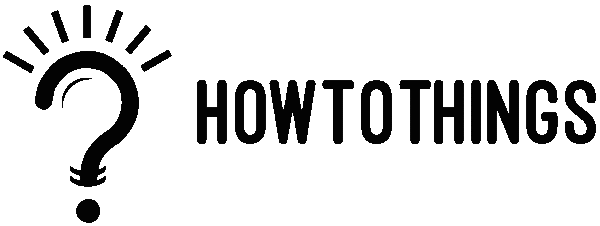Use Snipping Tool to capture screenshots
To copy text or images from the entire or a portion of your computer screen, take a picture. To make edits or notes, use the snipping tool, then save, then share.
Capture any of the following types of snips:
| Free-form snip | Draw a free-form shape around an object. |
| Rectangular snip | Drag the cursor around an object to form a rectangle. |
| Window snip | Select a window, such as a dialog box, that you want to capture. |
| Full-screen snip | Capture the entire screen. |
A snip is instantly copied to the Snipping Tool window once you capture it, where you can edit, save, and share it.
Open Snipping Tool
| For Windows 10 |
|
| For Windows 8.1 or Windows RT 8.1 | Swipe in from the right edge of the screen, select Search, enter snipping tool in the search box, and then select Snipping Tool from the list of results. |
| For Windows 7 | Select Start, then enter snipping tool in the search box, and then select Snipping Tool from the list of results. |