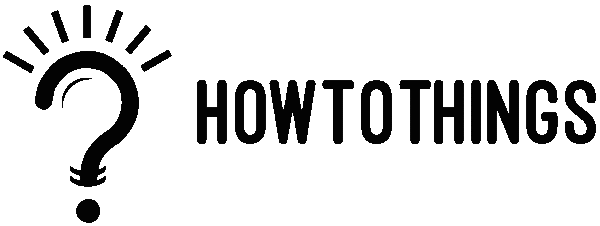How To Connect TV To Wifi Without Remote
Connecting your TV to Wi-Fi without a remote may seem like a challenge, but fear not – it’s simpler than you think! Whether you’ve misplaced your remote or it’s just not cooperating, there are a few easy steps you can follow to get your TV hooked up to the internet. In this guide, we’ll walk you through the process, using plain language and straightforward instructions, so you can enjoy your favorite shows and movies hassle-free. Let’s dive in and learn How To Connect the TV To WiFi without a Remote.
Connect a USB keyboard and mouse to the TV and use the mouse to access the TV’s WiFi settings to connect to your WiFi network without using the remote.
Nowadays, the majority of TVs feature USB connections on the back or on the sides of the device. These are typically provided so you can connect your storage device, such as a hard drive or a USB flash drive, and play the files on such devices. You can use a mouse and keyboard connected to some smart TVs to browse the UI. Get a USB keyboard and mouse and attach them to the TV’s USB ports to see whether your TV allows you to do that. Test the TV’s detection by using the mouse and keyboard. If it does, go to your TV’s WiFi settings and link it to your WiFi.
Connect your TV to your Router Using an Ethernet Cable
Try connecting the TV to your network via an ethernet cable if you don’t have a USB keyboard or mouse handy.
- First, see if your TV has an Ethernet port. They are usually easy to identify, but if you are unsure, you can refer to the image above.
- Get an Ethernet cable that is long enough to connect from your router to your TV, if you have one.
- I would advise purchasing the DbillionDa Cat8 Ethernet Cable if you don’t already have one.
- To be safe, choose the longest one, then connect one end to the router and the other to the ethernet connection on the TV.
- Verify that your TV is once again connected to the internet.
Use The Companion Smartphone App To Control The TV Instead
Once your TV is connected to the internet, you may use your phone as a remote control with the companion apps that the majority of Smart TV manufacturers offer.
Connect Your TV To A Mobile Hotspot
It makes no difference if your home doesn’t have a regular WiFi connection. Your phone’s WiFi hotspot can still be used by smart TVs to access the internet.
- From your phone’s settings menu, enable WiFi hotspot.
- As you would with any other WiFi hotspot, connect your TV to the hotspot.
Make sure your phone plan has adequate data or try to avoid streaming in high resolution because smart TVs consume a lot of data while streaming video, especially at 4K.