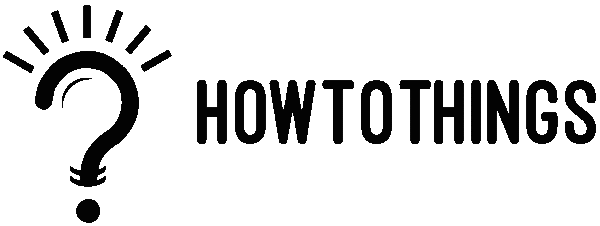I recently discovered that my sites were experiencing the Duplicate Title Tags and Meta Description for Paginated Pages issue while searching for something in Google Webmaster Tools. How is it possible that there are setup issues with pagination WordPress blog pages while I am using a WordPress blog with an SEO plugin? As a result of using the same title and meta description across all pages, this has a detrimental impact on search engine ranking.
WordPress is becoming the go-to platform for anyone looking to build a website, particularly one that includes a personal blog. In essence, the plugin allows you to handle important aspects of WordPress. Plugins can also be used to manage SEO. You should occasionally pay closer attention to detail. to achieve a high rating.
In WordPress, SEO tools will occasionally throw an error about duplicate title> tags. Here’s why it happens and what you can do about it. To resolve the issue, follow these steps.
1. Set up a WordPress staging site for troubleshooting.
Basically, To resolve the issue, you must disable some theme and plugin files, which you do not want to do on a live site. Most web hosts enable you to set up a staging site through cPanel. Here’s an example of a SiteGround staging tutorial. Each web host will be unique. So, If your host doesn’t offer one-click staging, you can use the Softaculous tools to create a staging site for WordPress. After that you’ve created and logged into your staging site, you can begin debugging the underlying cause of duplicate title tags in WordPress.
2. Use the Default WordPress Theme
In WordPress, duplicate title tags are caused by conflicting plugins or themes. To rule out theme issues, temporarily replace your current WordPress theme with a new one. Install one of the default WordPress themes that are guaranteed not to cause a conflict by going to “Appearance -> Themes”. For instance, the theme I use is Twenty Twenty-Two. After you’ve changed the theme, refresh your WordPress page to see if the duplicate title> tags have disappeared. If you no longer see duplicate title tags, your theme is to blame. If your theme is the source of the problem, you have three choices to address it:
- Contact the theme’s author and request that the problem be resolved.
- Locate and remove the offending code from your theme’s files.
- Alter your theme
Similarly, Create a child theme before making any changes to your theme’s code to ensure that future updates do not undo your work. Here’s a step-by-step guide to creating a child theme in WordPress. To be honest, it might be easier to change your theme entirely.
3. Disable your plugins and then re-enable them one by one.
If the problem persists after switching themes, I recommend that you disable all plugins except Yoast SEO. You can disable all WordPress plugins from the dashboard, but you can also do so by renaming the plugins folder. With all plugins disabled, Yoast should now generate only one title> tag. Start re-enabling the plugins one by one, and load the page each time to check for duplicate titles.
You’ll eventually notice the plugin generating the extra title tag. As with themes, you can either remove the plugin and replace it with another or contact the plugin author for assistance. I wouldn’t recommend changing the plugin code because an update will overwrite any changes you make and bring back the duplicate title tags.
The Reasons for Duplicate WordPress Title Tags
This error is caused by some well-known plugins.
Rank Math is a major offender.
Rank Math, a WordPress plugin, is known to generate duplicate WordPress title> tags. If you use RankMath, consider switching to another SEO plugin until the issue is resolved.
Yoast SEO Isn’t the Issue
The most popular WordPress SEO plugin is Yoast SEO, but it is not the cause of duplicate title tags. Because everyone uses Yoast, it appears to be a common factor.
Add theme support(‘title-tag’) is not supported.
The wp title() function should no longer be used to display titles in themes after WordPress 4.1. Instead, add theme support(‘title-tag’) is used. Many older authors haven’t updated their theme files, which can lead to conflicts when the title tag appears more than once. So, either fix the theme yourself or contact the author to have the file updated. Alternatively, use a better, well-supported theme.
Why Should WordPress Prevent Duplicate Post Titles?
The URL and title of your blog article are crucial for site optimization. The SEO performance of your site can suffer if a post title is duplicated. The title is automatically incorporated into the post slug when you save or publish a new post on your WordPress blog. To prevent two posts from having the same URL in the event of a duplicate post title, WordPress will append a number to the end of the slug.
When selecting which article should be ranked for the keywords used in the title, search engines may become confused because both post titles continue to utilise the same keywords. With that said, let’s look at how to avoid using the same article title more than once in WordPress.
How to Stop WordPress from Using Duplicate Post Titles
You may easily replace one of the titles and delete the number from WordPress URLs if you find a duplicate title on a single author website. However, managing a WordPress site with multiple authors makes it far more difficult to keep track of this. Don’t worry though; the method we’ll discuss will help you avoid duplicate post titles and prompt your authors to modify them.
The Unique Title Checker plugin needs to be installed and activated initially. See our step-by-step tutorial on installing a WordPress plugin for more information. There are no settings that need to be changed for the plugin to function. Simply add a distinct post title by going to Posts » Add New. The plugin will verify the post title and let you know if it is unique before you proceed.
Now that you have created another new post, you can try again. Use a title you’ve already used for a different article this time. You will be informed by the plugin if this title has already been used. It won’t prevent you from changing, saving, or even publishing the post. However, the notice will let you and other website creators know they need to use a different title.
We sincerely hope that this tutorial has taught you how to avoid using duplicate post names in WordPress. You might also want to read our list of common WordPress mistakes and how to correct them if you want to find out how to make your WordPress website faster.
Read Also:https://howtothings.net/education/how-to-set-up-a-team-in-maths/
For Tutorial on How to fix duplicate title tags: https://www.youtube.com/watch?v=JGDBUExqTtk