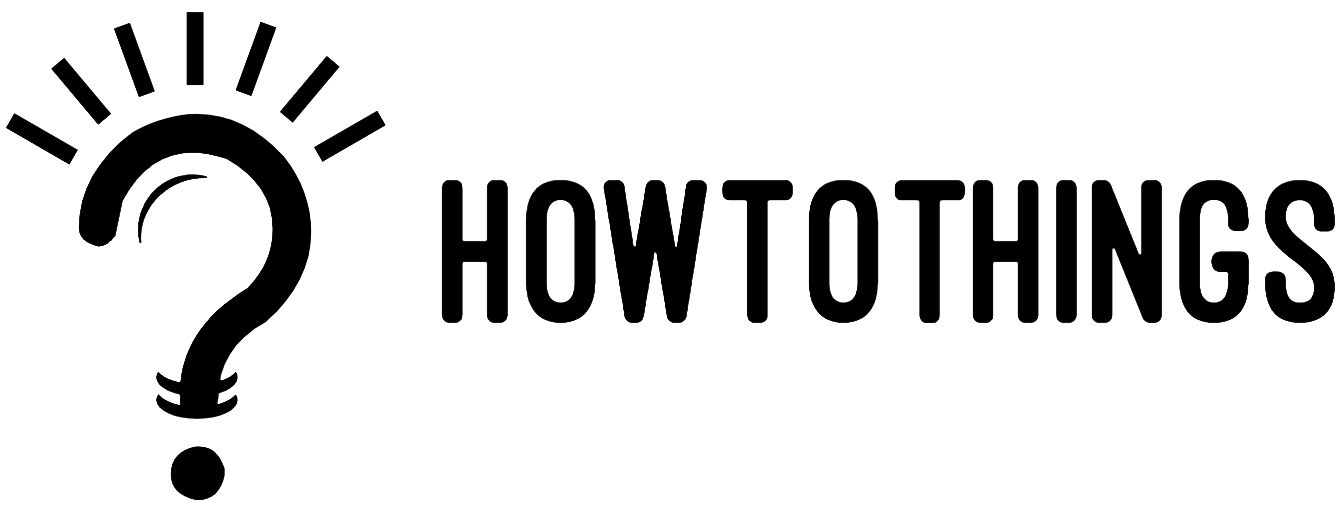How to change Cameo Selfie?
One of the newest features on Snapchat is the ability to make funny videos using your face. There is no better method to communicate your feelings on the site than by using cameos. Additionally, you can make your friends laugh by including their selfies in Cameos. There are few things better than that. Snapchat’s newest feature lets you use your face to create amusing videos. Use of cameos is the only effective way to express your emotions on the website. If you’ve ever wondered how to change Cameos selfie on Snapchat, this guide will show you how to make, modify, and share Cameos with your friends and family.
How to Change a Cameo Friend on iPhone and Android Snapchat
Snapchat has incredible two-person Cameos that you can use to include friends who can’t be in the same photo with you. Additionally, you can easily create something unique by just adding your friend’s selfie to a number of backgrounds. Who you choose to share your Cameos with is up to you, but they must agree to your usage of them. The steps are as follows:
- Click “Settings” under “My Profile” to access them.
- Select “Use My Cameo Selfie” from the “Who Can” section.
- You can choose who has access to your cameos: “Everyone,” “My Friends,” or “Only Me.”
- You may choose to include your friends in Cameos, and vice versa, depending on your decision.
However, you cannot create a two-person Cameo with someone you have blocked on Snapchat (or vice versa).
How to Change the Snapchat Cameo Selfie
Making and sharing Snapchat cameos with your friends is incredibly simple. The only “difficult” element is including a suitable selfie. The app will remember the cameo selfie you took the first time you took it and allow you to use it for all subsequent cameos.
The majority of people, though, aren’t happy with their initial cameo selfie and want to modify it. You can repeat it as often as you like by doing the following:
- Start Snapchat.
- Select one of your friends by entering Chat. You don’t have to reveal your cameo right away, so don’t worry.
- Tap the chat box’s smiley symbol.
- Select the icon that features a cameo pattern at the bottom.
- No matter which Cameo pattern you select from the list at the bottom of your screen, long-press it.
- Choose “New Selfie” from the menu.
- The Cameo selfie will then be taken by Snapchat using your front camera. Simply smile and position your head inside the selfie outline (if you want to). When you are ready, click the camera icon. Just do that, and Snapchat will take your selfie.
Alternate Approach
There is a different way to swap out your Snapchat cameo selfie. The selfie will be taken using the same technique, but you’ll delete it from Snapchat beforehand. This is optional; however, it may be useful if you really don’t like your cameo selfie and want to get rid of it.
To delete your Snapchat cameo selfie, follow these steps:
- Open Snapchat on your phone.
- Tap the icon for your profile.
- Choose Settings (gear icon).
- Select Clear My Cameo Selfie from the Account Actions menu by scrolling down.
- Your selfie will be erased at that point. Then, if you decide not to use the cameo feature anymore, you may install an alternative one using the procedure we previously demonstrated. There’s no need to delete the selfie right away because only you decide who sees these cameos.
Cameos on Snapchat with Friends
You can take cameo selfies with your pals as well as alone yourself. You must first authorize Snapchat to carry out this. This is how:
- Launch Snapchat.
- Choose Settings.
- Go to Who Can and scroll down to find Use My Selfie Cam.
- Depending on your preference, change the selection to My Friends, Only Me, or Everyone.
It works both ways when you let your friends appear in cameos with you. You can send them a solo cameo or a cameo in which you both appear by going to their chat and clicking the smiley (cameo) button. These are undoubtedly entertaining, and one of Snapchat’s funniest features is the dual cameo.
However, it’s not advised to let anyone use your cameo selfie because why would you let a total stranger do that? The best course of action is to keep your selfies to yourself and share them with your friends, but that is entirely up to you.
Text Modification for Snapchat Cameos
If you add some text, cameos can look even better. Text that can be moved around on your Cameo and adapted to the theme can be readily incorporated into the templates. Here’s how to add words or lines of text to your Cameo if you choose to:
- Get Snapchat open.
- Go to the conversation you wish to send your Cameo to.
- An emoji or smiley icon can be found on the Text box’s right side.
- A new menu will appear after you tap on it. “Cameo” will be the secondary selection.
- The text you typed will be present on every Cameo, allowing you to select which one to send.
- Your friend will receive your Cameo with a text when you tap on it and choose “Send.”
Can I prevent a cameo from being used?
Yes. However, everything is based on your privacy settings. No one else can use your cameo if your “Who can” settings are set to “Only Me.”
Of course, as was previously mentioned, depending on how self-assured you are, you can also allow only your friends to use your cameo or everyone.
Selfie shenanigans on Snapchat
Once again, Snapchat has amazed itself. You should check out cameos because they are a really cool feature. Solo selfies are fantastic, but cameos with a partner are the most entertaining. More people will likely download Snapchat as a result of this functionality, and some current users may return.
Conclusion
Make Your Profile a Star, the use of cameos might help you express yourself or make your interactions more interesting. While they resemble Bitmoji, they use your own face to create GIF-like videos of your feelings and reactions.