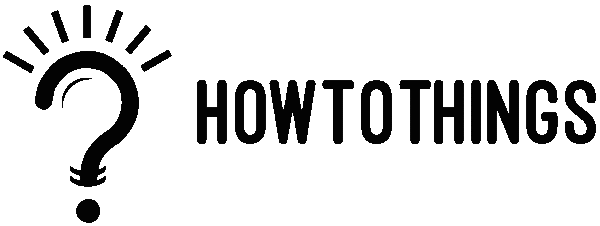One of the most popular social media networks today is Instagram. You might need to erase the Instagram cache on your iPhone or Android at some time. We’ll learn how to clear Instagram’s cache in this article.
Every service or app, including Instagram, briefly stores data on your device to speed up the device and the app. However, the major event is that when you use the app, it will save the data to your mobile. In other words, the information from any Instagram profile that you visit and see will be saved in the cache memory.
The previously saved data will be loaded from the local cache to reduce loading time the next time you launch the app and attempt to visit the same Instagram profile. Additionally, it will update the material in the background if anything changes. As a result, the user experience will be enhanced because they won’t have to wait for all of the new updates to load.
Why To Clear Cache?
Yes, there are times when we need to clean the Instagram cache. For instance, if the device’s memory is constrained and the cached data grows, it can become slower. Additionally, you might discover that the software lags occasionally. If so, emptying Instagram’s cache might be able to speed up both your device and the Instagram app.
How Do I Clean the iPhone’s Instagram Cache?
One major problem is that if you wish to erase the Instagram cache from your iPhone without removing the app, you cannot do it by clearing the data alone on your iPhone and iPad. I apologize, but at this time it is not feasible. You must Offload the app or remove it from your iPhone in order to clean the cache and app data. You may read our comprehensive article where we go into great depth about how to clear the cache on an iPhone.
The only option is to uninstall and then reinstall the Instagram app on your iPhone.
Step 1: Open your iPhone’s settings menu.
Step 2: Select the General Settings option from the settings area.
Step 3: Locate iPhone Storage there.
Step 4: All of the installed apps and their storage utilization can be found in the Storage area. Instagram is fine, so remove the app from your phone.
All locally held data will be deleted.
Step 5: Reinstall Instagram and use it normally from there on out.
What If Instagram Runs Slowly?
After a few months or when the program is loading slowly, you can repeat the process. It will improve performance and remove Instagram’s cache.
Instead of visiting the settings page, you can uninstall the Instagram App from the iPhone’s home screen or App library. On your iPhone’s home screen, first, locate the Instagram app. Tap and hold the Instagram App icon for 3 seconds. You will now see app settings options, one of which is labeled Remove App and has a “-” in front of it.
You will be presented with a confirmation box after clicking the minus sign that reads “Remove “Instagram.” The Instagram app will now be deleted from your iPhone when you select the Delete App option.
How To Clear Cache On Andriod?
On Android, we don’t need to remove the app in order to delete the app data. Removing the app from the phone, assists in clearing the cache and data. On the iPhone, there isn’t a similar choice, though. As a result, deleting or totally removing Instagram is the only way to remove the cache.
Offloading the app on an iPhone is another suggestion, although doing so won’t delete the data. The best approach to delete the Instagram Cache on an iPhone is to uninstall it and then reinstall it from the App Store.