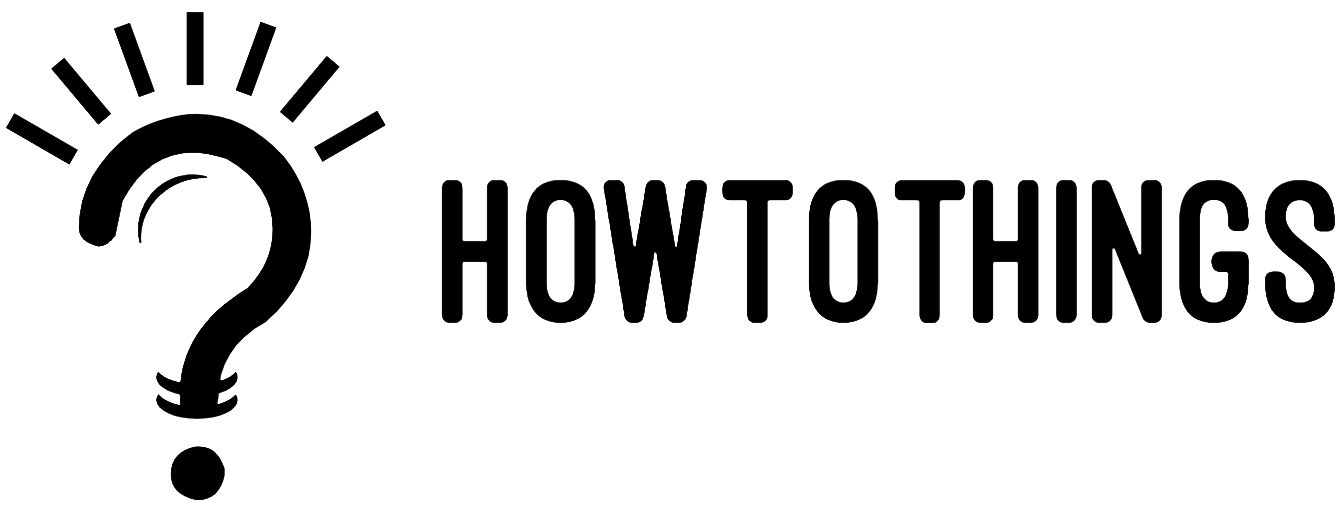How to delete order history on Amazon, the crux of the matter is that an order cannot be entirely removed from your history. Currently, there is no real method to completely delete Amazon order history. The only other option is to “archive” a purchase, which is how Amazon lets you remove a purchase from your primary order history. Even after being archived, the order will continue to be stored in Amazon’s database and linked to your account. You can still view it on your “Archived Orders” page by accessing Amazon.com desktop website.
Be aware that orders you’ve hidden may still be accessible if someone has access to your Amazon account and knowledge of how archived orders function. This means that archiving is not a foolproof method of hiding the history of Amazon purchases. You would have to start using a new Amazon.com account and deactivate your old one in order to do so. It’s possible (perhaps even possible) that Amazon.com will always preserve a record of everything your deactivated account has ever purchased from the website.
The conclusion of the story is thus: Avoid making sensitive purchases from your primary Amazon account or from an account you share with other people because they may track you for as long as you keep that account active.
Making use of an Amazon Household account to hide orders
An Amazon Household Account, which allows family members to share Amazon Prime, is the best option to hide your purchases from your family. Only Prime members have access to this option, which enables you to share your membership’s advantages with one other adult as well as any kids or teenagers living in your home.
You may keep your purchasing history, suggestions, and lists private and apart from those of teenagers and young children by using a Household Account. The benefit of sharing specific Amazon Prime privileges and digital content through a Family Library is still available to both adults. Up to ten people may reside in an Amazon Household under the following restrictions:
- Two adults who are at least 18 years old and have their own Amazon accounts.
- Teenagers aged 13 to 17 may have up to four profiles.
- Profiles of up to four kids, all under the age of 12.
How to hide orders on Amazon without prime
No concerns if you don’t have a Prime subscription. You still have a few options available to you for enhancing the privacy of your Amazon account activities. These include using an Amazon Locker for delivery, archiving orders, hiding browser history, and changing your mailing address.
Your Amazon orders can be saved
Although an item is hidden from your normal order page when an order is archived, it is not totally deleted. However, if you specifically search for archived items on the order page, they will still come up.
Once you’ve logged in, go to the menu bar on the right and select Returns & Orders.
Once it is open, scroll down to find the item or items you wish to hide, then click Archive Order in the bottom left-hand corner. Archive up to 100 of the purchases you want to hide. To find numerous things on your orders page, use the search option.
A box will appear asking you to confirm that you really want to archive the order as soon as you click the archive button. When an item is archived, it immediately disappears from your usual order history page.
Hover your cursor over Accounts & Lists in the menu and select Your Accounts to access the order detail of any archived orders. Locate the link for Archived orders in the section for ordering and shopping preferences on that page.
Hide your browsing history
Additionally, your browser history leaves a paper trail that may be followed by snoops to learn what products you may have bought or are considering buying. You can remove certain items from your browsing history or your entire history by changing it. You may completely turn off Amazon’s ability to trace your browsing history, which may be a good idea in the months before the holidays.
- Navigate to the Amazon homepage and click on “Browsing History.”
- In the dropdown menu, select “View and Edit”.
- To remove something from view on the history page, click Remove from view. To access the following two choices, click Manage history: Turn off or on the browsing history and hide everything from view.
Change the delivery address
Nothing creates a sense of mystery more quickly than a brown Amazon box left at your door. Ask Amazon to send your item to a different location, such as a friend’s house or your workplace, in order to keep the surprise a secret.
To access Your Account, use the Accounts & Lists tab at the top of Amazon. From the Ordering and shopping preferences area, select Your addresses, and then click Add Address.
Make use of Amazon Locker
Using an Amazon Locker is another option for hidden delivery. You can pick up your goods whenever it’s convenient for you with our free delivery option. The lockers, which are strategically placed around your city, are self-serve delivery kiosks. Until you pick them up, your packages are kept in a locker with a security code.
- Go to the Amazon locker delivery website and click Find a locker near you to locate and choose an Amazon Locker.
- To locate an Amazon Locker, you can perform a search using an address, zip code, landmark, or locker or shop name.
- When placing an order, the Locker will be offered as a shipping address. Amazon will email you a special six-digit code to open the locker if you choose the locker delivery option. The item will then be available for pickup for three calendar days before being sent back to Amazon for a refund.
How to Un-hide and see hidden Amazon orders
Start a desktop web browser and navigate to Amazon.com to see hidden orders (or to unhide them). Upon logging in, select “Account & Lists” from the top toolbar.
- Click “Account” in the pop-up menu that displays.
- The “Archived orders” link is under “Your Account.”
- Find the archived order you want to reveal by scrolling through Archived Orders. Simply underneath it, click the “Unarchive Order” link.
- The previously archived order will then reappear in the appropriate spot in your chronological order history.
Hope this helps, and happy shopping!