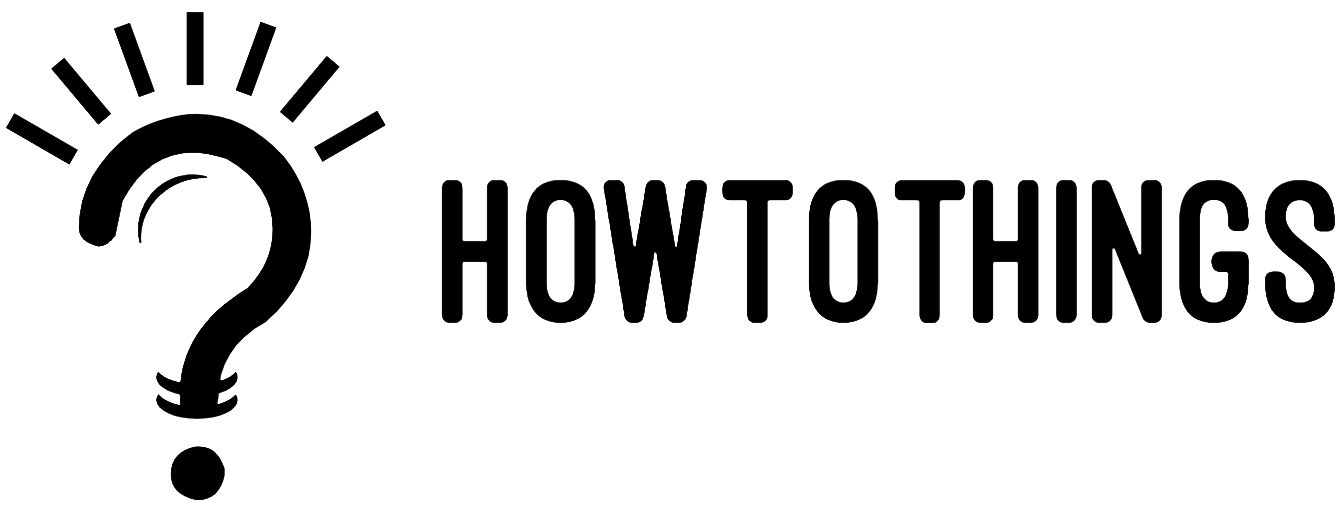You can take high-quality or HD screenshots on any Mac computer or MacBook, and then edit or share them however you like. If you’ve bought or updated your Mac since 2018, you even have access to the advanced screenshot menu, which will let you take videos of your screen too.
But in this Article, we will be talking about Mac Screenshots Only.
Here are Four (4) Simple Ways to take a Screenshot on your Mac using Keyboard shortcuts only.
Method 1:
Taking Screenshot of Entire screen:
1. To take Screenshot of Fullscreen simply Press and Hold these keys
SHIFT + COMMAND and 3 together.

Credits: apple.com
2. By doing this, A small Thumbnail will pop up at the corner of your screen
which will be your Screenshot. You can click on the Screenshot to Edit it or
you can wait for the Screenshot to save to your Desktop or Screenshots.
Method 2
Taking Screenshot of the specific part of the screen:
aka (Highlighting a specific part of the screen)
1. Press and Hold these keys SHIFT + COMMAND and 4 together.

Credits: apple.com
2. By doing this, your cursor will become a small crosshair, Now drags the
crosshair to select (highlight) the area which you want to Capture. To
the captured area selection Press and Hold SPACE Bar while dragging.
You can cancel the screenshot by Pressing ESC (Escape) Button.
3. To take Screenshot simply release your Trackpad or Mouse button.
4. By doing this, A small Thumbnail will pop up at the corner of your screen
which will be your Screenshot. You can click on the Screenshot to Edit it or
you can wait for the Screenshot to save to your Desktop or Screenshots.
Method 3
Capturing a Window or Menu:
![]()
Credits: apple.com
1. Just open the menu or a window you want to capture.
- Now Press and hold Shift, Command, 4 and the Space Bar. Your pointer will change to Camra icon. You can cancel screenshot by pressing Esc button.
- Now just click the menu or window to capture. You can exclude the window’s shadow from the screenshot, by pressing and holding the option key while clicking.
- If you see a thumbnail after this in the corner of your mac screen, click on it to edit the screenshot. Or you can wait for the screenshot to save it to your desktop.
Want To Know? HOW TO CONNECT APPLE AIRPODS TO IPHONE? CLICK HRE