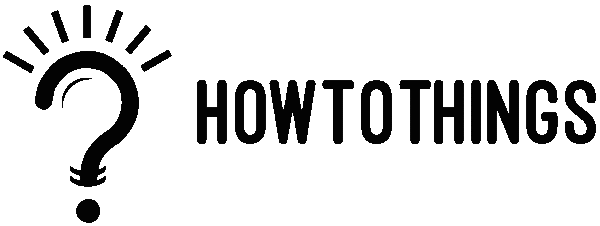How to make a playlist on TikTok
TikTok launched a brand-new feature called TikTok Playlists in March 2021. The feature was formerly restricted to a small number of creators, but it is now accessible from both Creator and Business accounts. The Playlists function lets you make specialized groups of video clips, as the names suggest. Playlists on TikTok are an excellent way to select your content and arrange it in a way that makes sense for you. A TikTok Playlist can be easily made in a matter of minutes. You can always add or remove videos from a playlist, and it’s also quite easy to use. Let’s now explore the process of how to make a playlist on TikTok.
Why is this playlist being used?
You can organize and categorize your videos as a TikTok content creator using any name you like. By doing this, you make it simpler for users of TikTok and your followers to view the videos on your profile.
They might be used to categorize the duets or challenges. Your choice.
Are you interested in learning how to make a TikTok creator playlist? Let’s get going!
How to make a playlist on TikTok in 2022
On your TikTok channel, you can make a playlist either from your profile or from a previously posted video.
Here, we’ll describe both choices:
Open the app, then select “Me”
You already know that TikTok takes you to videos when you launch the app. This time, you want to access your profile, so click “Me.”
Click the “Sort videos into playlists” button
You can sort the content using this option on the videos tab. Click it
Pick a name from the provided list
The next step is quite simple: give the playlist a name and begin adding videos. Remember that the objective is to grab the TikTok user’s attention and persuade them to check out the playlist. Use challenges, foreign languages, popular videos, or anything else that comes to mind.
Create a playlist
From your profile, pick a video
You will start by making your first playlist with this first video. Not to worry. The order is erasable or can be reinstated.
Make a playlist
After entering the video, select “Share” from the menu at the bottom of the screen, then “Add to playlist.” Because you haven’t made any, select “Create a playlist.”
Complete the steps to complete it
Once the playlist has been established, continue with the instructions, pick your list’s name once again, and begin including videos.
Adding a video
Does your TikTok profile already contain your playlist? The videos should now be added to your playlist.
How do you do it?
Choose the video
From your TikTok profile, locate the video you wish to add.
Select “Share”
Click or tap and hold the screen to share the selected video below.
Select “Add”
Choose Add Click “Add to a playlist”
Select a playlist
Select the playlist or start a new one to which you wish to add the video.
When uploading a video, you can also add it directly. Before you record it or upload it, select the playlist you want, tap “Add to a playlist,” and then publish the video.
Only if you already have a playlist established can you add the video to it.
How to delete videos
The procedure is also very simple.
- Select the video you wish to remove.
- Then, tap the “Share” button at the bottom of the screen
- Choose “Remove from Playlist.”
Playlist management
You can maintain and edit your playlist in TikTok just like you can with a Spotify playlist.
- Click the “…” icon in the top right corner of your list to manage it.
What can you do with your playlist as a TikTok creator?
- You can modify, rename, or remove the playlist.
- Removing or including videos in the playlist.
- Each playlist’s videos should be sorted.
Who is able to make a playlist using their videos?
Not all TikTok users currently have access to Creator Playlists. If there isn’t a playlist creation option in the Video tab of your profile, creator playlists aren’t yet available to you.
How to put your videos in a playlist
You can go through your public videos and create a series of videos that will show up on your profile if you have access to Creator Playlists.
From your profile, create a playlist:
- In the lower right corner of your TikTok app, select Profile.
- Tap Sort videos into playlists in the Videos tab of your profile (if you haven’t done so already) or tap the plus sign next to any playlists you already have.
- Use the app’s instructions to give your playlist a name and add videos. You can only create a playlist using your public videos, so keep that in mind.
A playlist can also be made directly from a video.
Create a playlist using the video:
- Open the video you wish to utilize to make a playlist in your TikTok app. You can only create a playlist using your public videos, so keep that in mind.
- Press and hold the video while tapping the three-dot icon to the right of it.
- Select Create a playlist after selecting Add to playlist.
- To create a playlist and add videos, follow the instructions in the app.
Change the name of your playlist
- In the lower right corner of your TikTok app, select Profile.
- Tap the playlist you want to update in the Videos tab of your profile.
- On the playlist screen, click the three dots icon in the upper right corner.
- Select Change playlist name, then enter a new name.
Edit your playlist
- In the lower right corner of your TikTok app, select Profile.
- Tap the playlist you want to update in the Videos tab of your profile.
- On the playlist screen, click the three dots icon in the upper right corner.
- Then select the Edit playlist. You can do the following from here: Tap Remove videos or Add videos at the bottom to remove or add several videos at once.
- To reorder videos, tap and drag the 3-line symbol to the right of the video.
- To save your edits, tap Done after you’re done.
Note: The first video to play in your playlist will be the most recent video you added. If necessary, you can manually reorder the videos.